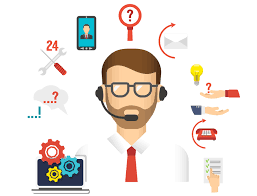LTO Ultrium Generations

With a well-defined eight-generation roadmap for scalability and growth, LTO Technology is a powerful and adaptable open tape format created to address the growing demands of data protection in the midrange to enterprise-class server environments.
Released Generations Include:
Generation 5
With capacity of 3 TB (assuming a 2:1 compression), the latest generation in the LTO family provides data transfer speed of up to 280 MB/s (assuming a 2:1 compression) and adds a new partitioning feature and Linerar Tape File System specification to provide enhanced file control and data management. The LTO Ultrium format generation 5 specifications were made available to licensees in January 2010.
Generation 4
Delivering 1.6TB (2:1 compression) and up to 800 GB native per cartridge, Ultrium format Generation 4 provides data transfer rates of up to 240 MB/second (2:1 compression), the LTO Ultrium format generation specification was made available to licensees in late December 2006.
Generation 3
Featuring capacities of 800 GB (2:1 compression) and up to 400 GB native per cartridge, Ultrium format Generation 3 provides data transfer rates of up to 160 MB/second (2:1 compression) for the third generation of the 8-channel version. Generation 3 licenses became available on July 26, 2004 with products appearing in late 2004.
Generation 2
With a cartridge capacity of up to 400 GB (2:1 compression) and up to 200 GB native, Ultrium format Generation 2 provides data transfer rates of up to 80 MB/second (2:1 compression). Licenses for Generation 2 became available in April 2002 with products appearing in late 2002.
Generation 1
First licensed in 1998, with product appearing in 2000, Ultrium format Generation 1 provides cartridge capacities of up to 200 GB (2:1 compression) and up to 100 GB native with data transfer rates of up to 40 MB/ second (2:1 compression).
Future Generations
The LTO program roadmap calls for the following capacity and performance figures of future generations:
Generation 6
Capacity: Up to 8 TB (assuming a 2.5:1 compression)
Data transfer speed: up to 525 MB/s (assuming a 2.5:1 compression)
Generation 7
Capacity: Up to 16 TB (assuming a 2.5:1 compression)
Data transfer speed: up to 788 MB/s (assuming a 2.5:1 compression)
Generation 8
Capacity: Up to 32 TB (assuming a 2.5:1 compression)
Data transfer speed: up to 1,180 MB/s (assuming a 2.5:1 compression)
 Well, there is work around and you can download the full offline direct file of your favorite instant messenger. Checkout following links and bookmark them for future full offline direct install file download:
Well, there is work around and you can download the full offline direct file of your favorite instant messenger. Checkout following links and bookmark them for future full offline direct install file download: