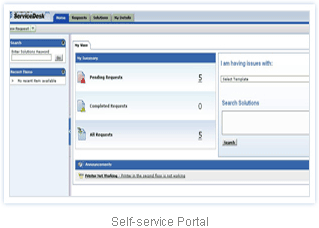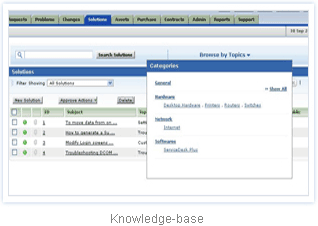network monitoring software/
network monitoring software/WhatsUp Gold - Network Monitoring Utility
WhatsUp Gold network management software monitors over 100,000 networks worldwide. At Ipswitch we’ve been dedicated to IT managers for over 15 years and listen to our customer’s network needs.
We strive to simplify your complex networks with easy to understand network management products coupled with excellent support from our own network engineers.
Description
===========
WhatsUp Gold monitors vital network elements and system
services and generates an alarm when there is a problem.
It also facilitates remote support and diagnosis by
providing beeper, pager, e-mail, and voice notifications
and allowing users to view the status of a network map
from a Web browser.
Designed for PCs operating with Windows NT 4.0 or later,
Windows 2000, 98, 95, Me, WhatsUp Gold can be installed
wherever needed and does not require expensive,
dedicated hardware. It will run in the background on your
PC. WhatsUp Gold will work with any 32-bit TCP/IP stack,
such as those bundled with Windows NT and Windows. You
can configure WhatsUp Gold and start monitoring your
network without any special training.
New Features (WhatsUp Gold 6.0x)
===============================
- Web Interface now allows web security per map.
- Updated User Interface - toolbars, icons and dialogs made
more user friendly and intuitive.
- Modified menu layout and context menus.
- Map Improvements: Maps are now vector-based graphics that allow
snap-to-grids, zoom in and out, and the ability to resize maps
independently. Map properties now have unlimited color choices.
- Log Improvements: Improved the log file display to allow
filtering, printing, saving and copying. Also improved the
management of the log file size.
- Customizable notification plug-in system
- Added an SNMP Viewer tool that lets you quickly view the status
of interfaces on an SNMP device.
- Performance Reports now allow on-demand reporting, and the ability
to generate an hourly performance report.
- Added a tool to receive syslog messages.
Installation
============
NOTE: To view performance graphs with WhatsUp Gold, you must
have the ODBC32.dll installed. (If you have Office 97/98/00
or Windows 2000 it is already installed.)
To install or upgrade WhatsUp Gold:
- If you purchased a WhatsUp Gold CD-ROM, insert the CD-ROM.
If it does not run automatically, click Start, select Run,
and then enter the CD path followed by Autorun.exe.
For example, d:Autorun.exe
- If you downloaded WhatsUp Gold from our web site, run the
downloaded application, wugoldec.exe.
Upgrading
=========
If you are upgrading from a previous version of WhatsUp
Gold or WhatsUp, you should note the following:
-- Back up any network maps (.db for WhatsUp and .wup for
WhatsUp Gold). (When you open a .db file in WhatsUp Gold,
the file is automatically converted to the .wup format
and saved with a .wup extension.)
-- Back up your SERVICES.INI and HOSTTYPES.INI files.
During installation, WhatsUp Gold will ask if you want
to overwrite your old SERVICES.INI and HOSTTYPES.INI
files; answer No.
-- Be sure that WhatsUp Gold has completely shut down
before doing an upgrade installation. If you exit
WhatsUp Gold during a poll, it may take up to 30 seconds
for WhatsUp Gold to remove itself from memory. If you
press Ctrl+Alt+Del, WhatsUp Gold will remain in the Windows
task list until it is removed from memory.
-- Defined notifications are stored in a file named
IPNOTIFY.INI in your Windows or NT directory.
This file is shared by other Ipswitch products and is
therefore not deleted or replaced when you upgrade.
Download here