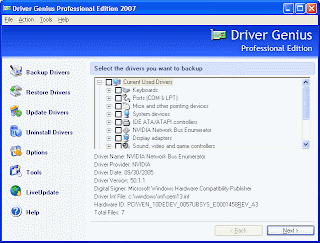Ever had a situation where you want to keep your file secretly. Avoid others from accessing your private data by your own application! Write the codes by yourself. In today how2.0 tutorial, i'll teach you a simple batch [*.bat] file programming, using only your notepad. This program runs under command prompt "CMD". Maybe it's too advance to learn this before you know about the basic of batch [*.bat] file itself. But nevermind, i'll explain the codes for your understanding. Yeah, lets rock the codes!! Here it is :
Step 1
Firstly, i'll explain about the method used in this batch [*.bat] program.
1st method :
Here, we'll use an unique method to create a folder that seen as "control panel". Magic? Yeah. This unique string : Control Panel.{21EC2020-3AEA-1069-A2DD-08002B30309D} ,represent as "control panel" folder. So, if you rename any folder using this string, it will become a "control panel" but actually that is your folder. The is many more unique string such as:
- Internet Explorer.{FBF23B42-E3F0-101B-8488-00AA003E56F8}
- Recycle Bin.{645FF040-5081-101B-9F08-00AA002F954E}
- My Computer.{20D04FE0-3AEA-1069-A2D8-08002B30309D}
- My Documents.{ECF03A32-103D-11d2-854D-006008059367}
- Fonts.{BD84B380-8CA2-1069-AB1D-08000948F534}
You can change the middle string such as, "MyOwnFolder.{21EC2020-3AEA-1069-A2DD-08002B30309D}". The folder will appear as "control panel" icon, named "MyOwnFolder", but you will also redirected to control panel folder. Thats means, your folder cannot be accessed as usual. The data inside the folder will remain safety.
2nd method :We'll change the folder attributes to "system files attribute" and "hidden files attribute" by using "attrib" method that i've explain in my last post. [attrib x:/filename +s +h]
Step 2Copy & Paste these codes into your notepad [start > run > "notepad"]. These codes combine the two method i've mention above to secure your folder.
cls
@ECHO OFF
title Folder Passworder [Beta Test] by zXara
if EXIST "Control Panel.{21EC2020-3AEA-1069-A2DD-08002B30309D}" goto UNLOCK
if NOT EXIST Locker goto MDLOCKER
:CONFIRM
echo Are you sure u want to Lock the folder(Y/N)
set/p "cho=>"
if %cho%==Y goto LOCK
if %cho%==y goto LOCK
if %cho%==n goto END
if %cho%==N goto END
echo Invalid choice.
goto CONFIRM
:LOCK
ren Locker "Control Panel.{21EC2020-3AEA-1069-A2DD-08002B30309D}"
attrib +h +s "Control Panel.{21EC2020-3AEA-1069-A2DD-08002B30309D}"
echo Folder locked
goto End
:UNLOCK
echo Enter password to Unlock folder
set/p "pass=>"
if NOT %pass%== password goto FAIL
attrib -h -s "Control Panel.{21EC2020-3AEA-1069-A2DD-08002B30309D}"
ren "Control Panel.{21EC2020-3AEA-1069-A2DD-08002B30309D}" Locker
echo Folder Unlocked successfully
goto End
:FAIL
echo Invalid password
goto end
:MDLOCKER
md Locker
echo Locker created successfully
goto End
:End
[explanation]- @ECHO OFF <<- the programs header
- title Folder Passworder [Beta Test] by zXara <<- your program title
- if EXIST "Control Panel.{21EC2020-3AEA-1069-A2DD-08002B30309D}" goto UNLOCK <<- tell CMD to go to :UNLOCK path it the folder "Control Panel.{21EC2020-3AEA-1069-A2DD-08002B30309D}" is exist
- if NOT EXIST Locker goto MDLOCKER <<- tell the CMD to go to :MDLOCKER path if the folder "Locker" does'nt exist
- :CONFIRM <<- Command path
- echo Are you sure u want to Lock the folder(Y/N) <<- tell CMD to print out text "Are you sure u want to Lock the folder(Y/N)" on the screen
- set/p "cho=>" <<- Choice selection
- if %cho%==Y goto LOCK <<- tell CMD to go to :LOCK path if key Y was pressed
- if %cho%==y goto LOCK <<- tell CMD to go to :LOCK path if key y was pressed
- if %cho%==n goto END <<- tell CMD to go to :LOCK path if key n was pressed
- if %cho%==N goto END <<- tell CMD to go to :LOCK path if key N was pressed
- echo Invalid choice. <<- tell CMD to print out text "Invalid choice" on the screen
- goto CONFIRM <<- tell CMD to go to :CONFIRM path
- :LOCK <<- Command path
- ren Locker "Control Panel.{21EC2020-3AEA-1069-A2DD-08002B30309D}" <<-CMD will rename the "locker" folder to "control panel"
- attrib +h +s "Control Panel.{21EC2020-3AEA-1069-A2DD-08002B30309D}" <<- CMD will add "system" & "hidden" file attribute to the folder
- echo Folder locked <<- tell CMD to print out text "Folder locked" on the screen
- goto End <<- tell the CMD to go to :UNLOCK path
- :UNLOCK <<-Command path
- echo Enter password to Unlock folder <<- tell CMD to print out text "Enter password to Unlock folder" on the screen
- set/p "pass=>" <<- Choice selection
- if NOT %pass%== password goto FAIL <<-here it is, if the password is not "password", CMD will move to :FAIL path
- attrib -h -s "Control Panel.{21EC2020-3AEA-1069-A2DD-08002B30309D}" <<- CMD will remove "system" & "hidden" file attribute to the folder
- ren "Control Panel.{21EC2020-3AEA-1069-A2DD-08002B30309D}" Locker <<-CMD will rename the "control panel" folder to "locker"
- echo Folder Unlocked successfully <<- tell CMD to print out text "Folder Unlocked successfully " on the screen
- goto End< <- tell CMD to go to :END path
- :FAIL <<- Command path
- echo Invalid password <<- tell CMD to print out text "Invalid password" on the screen
- goto END <<- tell the CMD to go to :ENDpath
- :MDLOCKER <<- Command path
- md Locker <<- CDM will create "locker" folder
- echo Locker created successfully <<- tell CMD to print out text "Locker created successfully" on the screen
- goto END <<- tell the CMD to go to :END path
- :END <<- Command path
What a long explanation is'nt it.. huh.. I also burn my finger typing these post.. Hehe.. but it's my pleasure to share my knowledge with you all. :)
Ok, By simple explanation, you must change the "password" in
line 22 to your own password. You can also change the title name in the
2nd line to your own. Hope you can find this tutorial useful, and, good luck coders :)
Step 3Now you can save your file as anyfileneme.bat . You can put any name that you want as long as you keep the extension as *.bat. Now you can put your secret data inside the "locker" folder.
note that AVG will detect these commands as a HackTool. So, Make sure u make an exception list for this file to AVG. This why I hate AVG so much ~ daa
 h. After these files have been successfully copied, just remove the CD from the computer and reboot.
h. After these files have been successfully copied, just remove the CD from the computer and reboot.