Configure IP address on RHEL 5
First Method – GUI
Issue the command below to bring up the GUI interface.
#system-config-network
Click on the desire NIC card profile and click on edit button at the top.
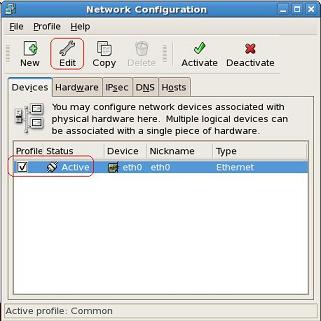
Select the "Statically set IP address" and key in your desire IP address.
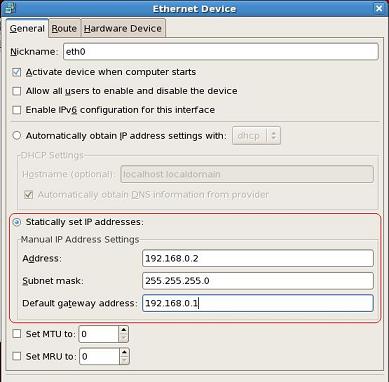
Click on the "Activate" button
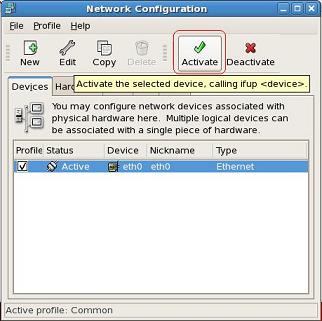
Click on the "Yes" button
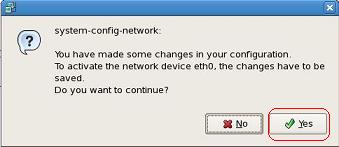
Click the "OK" button
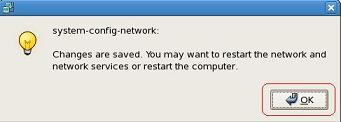
Once done, issue the command below to for changes to take immediate effect.
#service network restart
Or
#/etc/init.d/network restart
Second Method – Text Based GUI
Issue the command below to bring up the Text-Based-GUI.
#system-config-network-tui
Choose which NIC card you want to edit and hit the "Enter" key
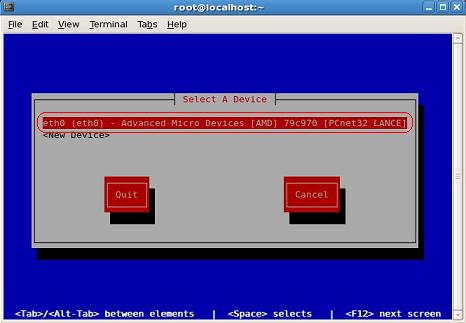
Key in all the desire details and once you are done, hit the OK button.
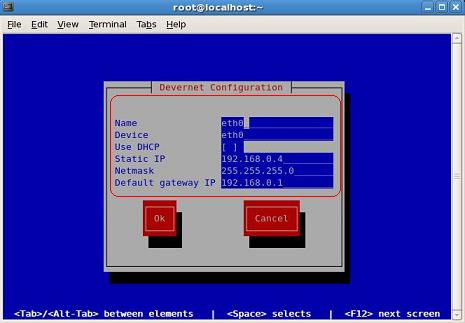
Always restart the network service for changes to take immediate effect. Issue the command below to restart the network service.
#service network restart
Third Method – Editing Script File
The location of the script file is at
#/etc/sysconfig/network-script/ifcfg-eth0
Issue the command below to edit the script file.
#vi /etc/sysconfig/network-script/ifcfg-eth0
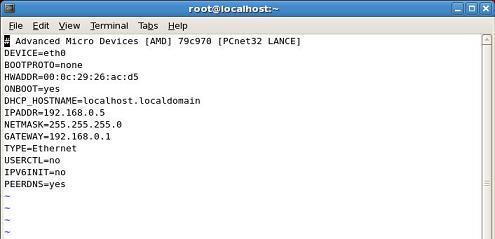
After you had edit the file, issue the command below to save the file
:wq!
Restart the network services for changes to take immediate effect
#service network restart
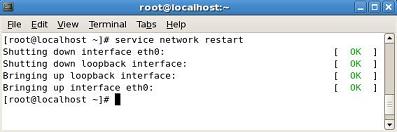

No comments