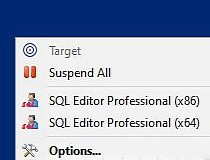WaveMaker is a visual development tool that lets everyone quickly build and deploy great-looking web and cloud applications. With WaveMaker, you can build a complete, 3-tier web application in minutes!
All users of the Select editor should check their restrictValues property after upgrade
The Select editor property "restrictValues" determines whether entering a value that does NOT appear in the menu is invalid. If restrictValues is true, then only values from the list are valid. If its false, then the menu is just a list of suggested values, but the user can type in anything. This incorrectly defaulted to false. We've changed the default to true. Please check your projects and verify that the restrictValue settings are correct for your editors.
IE 6 and IE 7 are no longer supported except via Chrome Frame
A new application-level property has been added called "promptChromeFrame" which has three possible values:
- chromeframe.html: IE 6/7 users will be shown the contents of chromeframe.html which will be in your project/webapproot folder, and which initially contains links to various ways of upgrading to a supported browser. You can edit this file to show anything you want.
- http://google.com/chromeframe: This immediately shows google's chromeframe download page
- Allow IE 6 and 7 users: This option will allow users to run the application without requiring a chromeframe plugin or a modern browser. Use this at your own risk.
While WaveMaker applications can be run using IE 6 and 7, there are a number of bugs, and we no longer are working to support these browsers and fix these bugs.Infrastructure
OSX requires JDK6
OSX installations of Studio now require JDK6. To ensure you are using Java6, use the Java Preferences application to specify the default JDK prior to starting Studio.
New Deployment Dialog
The deployment dialog has been rewritten. Besides being easier to use, it now provides the following new features
- Deploy to CloudFoundry's cloud (you must first create an account at cloudfoundry.com)
- You can now change your database settings before deploying. When you generate your WAR/EAR file and deploy it to your target server, you can change from using your development database to your production, QA, demo, or other database connection settings.
- Save your deployment settings so that once you've deployed with a specific set of settings, redeploying to the same target server and same target databases is a one click operation.
CloudFoundry Notes
Restrictions in support for other domains
The current version of CloudFoundry deployment lets you choose what cloudfoundry environment to deploy to, cloudfoundry.com, or a privately hosted version. Studio does not support switching back and forth between different cloudfoundry environments at this time. Users wishing to change the deployment domain musts clear browser cookies, or user a separate browser for each domain.
The list of currently deployed CloudFoundry apps only lists apps on cloudfoundry.com, and does not at this time show apps deployed elsewhere.
Experimental new print methods
For more details find the link
Here