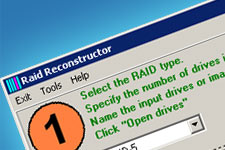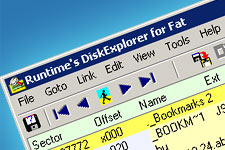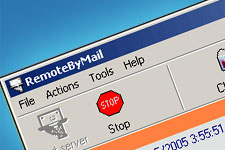Media Recovery Wizard is works with all kinds of flash media cards.

Recover Flash Memory Cards
Media Recovery Wizard is works with all kinds of flash media cards, USB drives, hard drives, CD and DVD media. Don’t have a flash card reader? Just plug your camera or MP3 player directly via a USB cord, and
Media Recovery Wizard will be able to recover multimedia files! Compact and SLR digital cameras, hard drives, floppy disks, Zip, Jazz, and all sorts of USB flash memory drives are supported along with a number of memory cards formatted to FAT or NTFS, including Smart Media, Memory Stick, Compact Flash, MicroDrive, Secure Digital (SD), xD Picture Card, MMC, and the miniature miniSD and microSD cards.
Full List of Advanced Media Recovery Wizard Features
Recover Audio Files
Media Recovery Wizard can recover collections of MP3, WMA, ASF, WAV, OGG, WV, RA, RM, VQF, MID and VOC files.

Recover Digital Images
Supporting both compact and dSLR cameras,
Media Recovery Wizard is a truly universal photo recovery tool. All popular formats are supported, including JPG, GIF, PNG, BMP, TIF, and many others. Digital SLR owners can recover digital negatives in multiple RAW formats such as CR2, CRW, RAW, TIFF, TIF, NEF, PEF, and X3F.
Recover Movies and Videos
Have a collection of movies stored in an iPod or on a hard drive? Recover films and videos in AVI, WMV, MPG, ASF, MP1, M1V, MP2, M2V, M2A, VOB, DAT, MV, and MOV formats.
Full List of Advanced Media Recovery Wizard Features
Supported File Systems
Media Recovery Wizard works on Windows 95, 98, ME, NT, 2000, XP, 2003 Server, and Vista, and supports flash memory formatted with all versions of FAT and NTFS file systems.
PowerSearch Recovery
If a flash memory card is damaged, corrupted or formatted, the original file system is little use for the purpose of data recovery. In case of an emergency,
Media Recovery Wizard finds and recovers recoverable multimedia files such as pictures, music and movies by scanning the contents of a memory card or hard drive and matching the data against a set of pre-defined signatures in order to define the beginning and end of each file. PowerSearch allows
Media Recovery Wizard detecting recoverable files in cases of severe data corruption and file system failure.