Hack Software and Run the Trial Program Forever
Registry Windows TipsIn this post I’ll show you how to hack a Software and run the trial program forever.Most of us are familiar with many softwares that run only for a specified period of time in the trial mode.Once the trial period is expired these softwares stop functioning and demand for a purchase.But there is a way to run the softwares and make them function beyond the trial period.Isn’t this interesting?
Before I tell you how to hack the software and make it run in the trial mode forever, we have to understand the functioning of these softwares.I’ll try to explain this in brief.
When these softwares are installed for the first time, they make an entry into the Windows Registry with the details such as Installed Date and Time, installed path etc.After installation every time you run the software, it compares the current system date and time with the installed date and time.So, with this it can make out whether the trial period is expired or not.
So with this being the case, just manually changing the system date to an earlier date will not solve the problem.For this purpose there is a small Tool known as RunAsDate.
RunAsDate is a small utility that allows you to run a program in the date and time that you specify. This utility doesn’t change the current system date, but it only injects the date/time that you specify into the desired application.
RunAsDate intercepts the kernel API calls that returns the current date and time (GetSystemTime, GetLocalTime, GetSystemTimeAsFileTime), and replaces the current date/time with the date/time that you specify.It works with Windows 2000, XP, 2003 and Vista.
NOTE: FOLLOW THESE TIPS CAREFULLY
You have to follow these tips carefully to successfully hack a software and make it run in it’s trial mode forever.
1. Note down the date and time, when you install the software for the first time.
2. Once the trial period expires, you must always run the software using RunAsDate.
3. After the trial period is expired, do not run the software(program) directly.If you run the software directly even once, this hack may no longer work.
4. It is better and safe to inject the date of the last day in the trial period.
For example, if the trial period expires on jan 30 2009, always inject the date as jan 29 2009 in the RunAsDate.
I hope this helps! Please express your experience and opinions through comments.
Before I tell you how to hack the software and make it run in the trial mode forever, we have to understand the functioning of these softwares.I’ll try to explain this in brief.
When these softwares are installed for the first time, they make an entry into the Windows Registry with the details such as Installed Date and Time, installed path etc.After installation every time you run the software, it compares the current system date and time with the installed date and time.So, with this it can make out whether the trial period is expired or not.
So with this being the case, just manually changing the system date to an earlier date will not solve the problem.For this purpose there is a small Tool known as RunAsDate.
RunAsDate is a small utility that allows you to run a program in the date and time that you specify. This utility doesn’t change the current system date, but it only injects the date/time that you specify into the desired application.
RunAsDate intercepts the kernel API calls that returns the current date and time (GetSystemTime, GetLocalTime, GetSystemTimeAsFileTime), and replaces the current date/time with the date/time that you specify.It works with Windows 2000, XP, 2003 and Vista.
NOTE: FOLLOW THESE TIPS CAREFULLY
You have to follow these tips carefully to successfully hack a software and make it run in it’s trial mode forever.
1. Note down the date and time, when you install the software for the first time.
2. Once the trial period expires, you must always run the software using RunAsDate.
3. After the trial period is expired, do not run the software(program) directly.If you run the software directly even once, this hack may no longer work.
4. It is better and safe to inject the date of the last day in the trial period.
For example, if the trial period expires on jan 30 2009, always inject the date as jan 29 2009 in the RunAsDate.
I hope this helps! Please express your experience and opinions through comments.

Creating a Batch to free up disc space
Useful commands Windows TipsCreating a Batch to free up disc space

You can free up spaces on your hard drive. Just follow these instructions:
Open Notepad, copy and paste:
CD\
CD %APPDATA%
CD..
CD LOCAL\MICROSOFT\WINDOWS\EXPLORER
DEL *.db
CD\
CD %Windir%
CD SoftwareDistribution
DEL /F /S /Q Download
vsp1cln /quiet /verbose
vssadmin resize shadowstorage /On=C: /For=C: /Maxsize=3GB
reg add hklm\SYSTEM\CurrentControlSet\Services\VSS /v Start /t REG_DWORD /d 3 /f
reg add hklm\SOFTWARE\Microsoft\Windows NT\CurrentVersion\SystemRestore\cfg /v DiskPercent /t REG_DWORD /d 5 /f
Then click on FILE > SAVE AS
On Save as type: Select All files
Give the file a name which ends with .bat
Click Save
To run the file, you have to right click on it> Run as administrator.
You can also use CCleaner

You can free up spaces on your hard drive. Just follow these instructions:
Open Notepad, copy and paste:
CD\
CD %APPDATA%
CD..
CD LOCAL\MICROSOFT\WINDOWS\EXPLORER
DEL *.db
CD\
CD %Windir%
CD SoftwareDistribution
DEL /F /S /Q Download
vsp1cln /quiet /verbose
vssadmin resize shadowstorage /On=C: /For=C: /Maxsize=3GB
reg add hklm\SYSTEM\CurrentControlSet\Services\VSS /v Start /t REG_DWORD /d 3 /f
reg add hklm\SOFTWARE\Microsoft\Windows NT\CurrentVersion\SystemRestore\cfg /v DiskPercent /t REG_DWORD /d 5 /f
Then click on FILE > SAVE AS
On Save as type: Select All files
Give the file a name which ends with .bat
Click Save
To run the file, you have to right click on it> Run as administrator.
You can also use CCleaner

Command prompts for Windows
commands Useful commands Windows TipsCommand prompts for Windows

Some of these command below can cause harmful an undesirable functions, leading to the formatting of your hard disk and data loss, while others will not run under Windows XP. As for Windows Vista the Run Tab is not visible in the start up menu. Windows Vista specific command prompts are not included.
Feel free to add any additional information and tips, you think necessary.
Here is a list of commands you can use under Microsoft Windows prearranged depending of their functionality :
- Control Panel
- Windows utility and applications
- Disk management
- Connection management
- Miscellaneous commands
Control Panel
- CONTROL: opens the control panel window
- CONTROL ADMINTOOLS: opens the administrative tools
- CONTROL KEYBOARD: opens keyboard properties
- CONTROL COLOUR: opens display properties.Appearance tab
- CONTROL FOLDERS: opens folder options
- CONTROL FONTS: opens font policy management
- CONTROL INTERNATIONAL or INTL.CPL: opens Regional and Language option
- CONTROL MOUSE or MAIN.CPL: opens mouse properties
- CONTROL USERPASSWORDS: opens User Accounts editor
- CONTROL USERPASSWORDS2 or NETPLWIZ: User account access restrictions
- CONTROL PRINTERS: opens faxes and printers available
- APPWIZ.CPL: opens Add or Remove programs utility tool
- OPTIONALFEATURES: opens Add or Remove Windows component utility
- DESK.CPL: opens display properties. Themes tab
- HDWWIZ.CPL: opens add hardware wizard
- IRPROPS.CPL: infrared utility tool
- JOY.CP: opens game controllers settings
- MMSYS.CPL: opens Sound and Audio device Properties. Volume tab
- SYSDM.CPL: opens System properties
- TELEPHON.CPL: Opens phone and Modem options
- TIMEDATE.CPL: Date and Time properties
- WSCUI.CPL: opens Windows Security Center
- ACCESS.CPL: opens Accessibility Options
- WUAUCPL.CPL: opens Automatic Updates
- POWERCFG.CPL: opens Power Options Properties
- AZMAN.MSC: opens authorisation management utility tool
- CERTMGR.MSC: opens certificate management tool
- COMPMGMT.MSC: opens the Computer management tool
- COMEXP.MSC or DCOMCNFG: opens the Computer Services management tool
- DEVMGMT.MSC: opens Device Manager
- EVENTVWR or EVENTVWR.MSC: opens Event Viewer
- FSMGMT.MSC: opens Shared Folders
- NAPCLCFG.MSC: NAP Client configuration utility tool
- SERVICES.MSC: opens Service manager
- TASKSCHD.MSC or CONTROL SCHEDTASKS: opens Schedule Tasks manager
- GPEDIT.MSC: opens Group Policy utility tool
- LUSRMGR.MSC: opens Local Users and Groups
- SECPOL.MSC: opens local security settings
- CIADV.MSC: opens indexing service
- NTMSMGR.MSC: removable storage manager
- NTMSOPRQ.MSC: removable storage operator requests
- WMIMGMT.MSC: opens (WMI) Window Management Instrumentation
- PERFMON or PERFMON.MSC: opens the Performance monitor
- MMC: opens empty Console
- MDSCHED: opens memory diagnostics tools
- DXDIAG: opens DirectX diagnostics tools
- ODBCAD32: opens ODBC Data source Administrator
- REGEDIT or REGEDT32: opens Registry Editor
- DRWTSN32: opens Dr. Watson
- VERIFIER: opens Driver Verifier Manager
- CLICONFG: opens SQL Server Client Network Utility
- UTILMAN: opens Utility Manager
- COLORCPL: opens color management
- CREDWIZ: back up and recovery tool for user passwords
- MOBSYNC: opens Synchronization center
- MSCONFIG: opens System Configuration Utility
- SYSEDIT: opens System Configuration Editor (careful while using this command)
- SYSKEY: Windows Account Database Security management (careful while using this command)
Windows utility and applications
- EPLORER: Opens windows Explorer
- IEXPLORER: Opens Internet explorer
- WAB: opens Contacts
- CHARMAP: opens Character Map
- WRITE: opens WordPad
- NOTEPAD: opens Notepad
- CALC: opens Calculator
- CLIPBRD: opens Clipbook Viewer
- WINCHAT: opens Microsoft Chat Interface
- SOUNDRECORDER: opens sound recording tool
- DVDPLAY: run CD or DVD
- WMPLAYER: opens Windows Media Player
- MOVIEMK: Opens untitled Windows Movie Maker
- OSK: opens on-screen Keyboard
- MAGNIFY: opens Magnifier
- WINCAL: opens Calendar
- DIALER: opens phone Dialer
- EUDCEDIT: opens Private Character Editor
- NDVOL: opens the mixer volume
- RSTRUI : opens Tool System Restore (For Vista only)
- %WINDIR%\SYSTEM32\RESTORE\rstrui.exe: opens Tool System Restore (for XP only).
- MSINFO32: Opens the System Information
- MRT : launches the utility removal of malware.
- Taskmgr : Opens the Windows Task Manager
- CMD: opens a command prompt
- MIGWIZ: Opens the tool for transferring files and settings from Windows (Vista only)
- Migwiz.exe: Opens the tool for transferring files and settings from Windows (for XP only)
- SIDEBAR: Open the Windows (Vista only)
- Sigverif : Opens the tool for verification of signatures of files
- Winver : Opens the window for your Windows version
- FSQUIRT: Bluetooth Transfer Wizard
- IExpress opens the wizard for creating self-extracting archives. Tutorial HERE
- MBLCTR: opens the mobility center (Windows Vista only)
- MSRA : Opens the Windows Remote Assistance
- Mstsc : opens the tool connection Remote Desktop
- MSDT: opens the diagnostic tools and support Microsoft
- WERCON: opens the reporting tool and solutions to problems (for Vista only)
- WINDOWSANYTIMEUPGRADE: Enables the upgrade of Windows Vista
- WINWORD : opens Word (if installed)
- PRINTBRMUI : Opens migration wizard printer (Vista only)
Disk management
- DISKMGMT.MSC: opens disk management utility
- CLEANMGR: opens disk drive clean up utility
- DFRG.MSC: opens disk defragmenter
- CHKDSK: complete analysis of disk partition
- DISKPART: disk partitioning tool
Connection management
- IPCONFIG: list the configuration of IP addresses on your PC (for more information type IPCONFIG/? in the CMD menu)
- INETCPL.CPL: opens internet properties
- FIREWALL.CPL: opens windows firewall
- NETSETUP.CPL: opens network setup wizard
Miscellaneous commands
- JAVAWS: View the cover of JAVA software (if installed)
- AC3FILTER.CPL: Opens the properties AC3 Filter (if installed)
- FIREFOX: Mozilla launches Firefox (if installed)
- NETPROJ: allow or not connecting to a network projector (For Vista only)
- LOGOFF: closes the current session
- SHUTDOWN: shut down Windows
- SHUTDOWN-A: to interrupt Windows shutdown
- %WINDIR% or %SYSTEMROOT%: opens the Windows installation
- %PROGRAMFILES%: Opens the folder where you installed other programs (Program Files)
- %USERPROFILE%: opens the profile of the user currently logged
- %HOMEDRIVE%: opens the browser on the partition or the operating system is installed
- %HOMEPATH%: opens the currently logged user C: \ Documents and Settings \ [username]
- %TEMP%: opens the temporary folder
- VSP1CLN: deletes the cache for installation of the service pack 1 for Vista
- System File Checker (Requires Windows CD if the cache is not available):
- SFC / scannow: immediately scans all system files and repairs damaged files
- SFC / VERIFYONLY: scans only those files system
- SFC / Scanfil = "name and file path": scans the specified file, and repaired if damaged
- SFC / VERIFYFILE = "name and file path": Scans only the file specified
- SFC / scanonce: scans the system files on the next restart
- SFC / REVERT: return the initial configuration (For more information, type SFC /? In the command prompt CMD.

Exchange 2000 Server Service Pack 3 Deployment Guide
Books Downloads Windows 2003
Download or View this Exchange Technical Article
Download PDFThis technical article contains best practices for deploying Microsoft Exchange 2000 Server Service Pack 3 (SP3). The aim of this article is to provide Exchange deployment experts with in-depth technical information about the changes introduced with SP3, and real world tips and tricks for deployment.
Details
Number of Pages: 22Table of Contents
- Introduction
- Build Information
- Preparing for Exchange SP3
- Applying Exchange SP3
- Verifying That the Upgrade was Successful
- Troubleshooting SP3 Upgrade Problems
- Clustering Scenarios
- Unsupported Windows .NET Features
- Fixes in Exchange 2000 SP3
- Additional Resources

Windows Admin Scripting Little Black Book
Downloads Windows Tips Windows Admin Scripting Little Black Book, 2nd Edition, shows Windows XP and 2003 users and administrators how to perform Windows management and administrative tasks using powerful scripts for just about every important task imaginable. It covers techniques for working with files, input/output, text files, and performing various network administrative tasks through scripting. It explains the concept and necessity of logon scripts, the backbone structure of a good logon script, and how to implement these scripts in an everyday environment to automate repetitive tasks such as inventory, file modifications, installations, and system updates. It also provides an in-depth look into the registry and registry editing tools including locating the important registry keys and values, and modifying them. The book features example scripts on every new topic covered to reinforce what the reader has just learned. Key scripting topics include manipulating the Windows XP file system, using powerful third-party scripting tools, creating scripts for installing service packs and new applications, automating applications from the command line, and performing Windows XP and 2003 administrative tasks. Everything is included in this book, and users can easily modify or combine the scripts to perform myriad tasks. A bonus introduction chapter is provided showing users how to select the best scripting language and how to get the most out of scripting resources.
Windows Admin Scripting Little Black Book, 2nd Edition, shows Windows XP and 2003 users and administrators how to perform Windows management and administrative tasks using powerful scripts for just about every important task imaginable. It covers techniques for working with files, input/output, text files, and performing various network administrative tasks through scripting. It explains the concept and necessity of logon scripts, the backbone structure of a good logon script, and how to implement these scripts in an everyday environment to automate repetitive tasks such as inventory, file modifications, installations, and system updates. It also provides an in-depth look into the registry and registry editing tools including locating the important registry keys and values, and modifying them. The book features example scripts on every new topic covered to reinforce what the reader has just learned. Key scripting topics include manipulating the Windows XP file system, using powerful third-party scripting tools, creating scripts for installing service packs and new applications, automating applications from the command line, and performing Windows XP and 2003 administrative tasks. Everything is included in this book, and users can easily modify or combine the scripts to perform myriad tasks. A bonus introduction chapter is provided showing users how to select the best scripting language and how to get the most out of scripting resources. Book Info:
Published in 2004
ISBN 1932111875 Size 2.27MB
Download Here
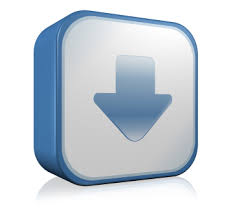

MagicISO - Convert BIN to ISO, Create, Edit, Burn, Extract ISO .
Downloads MagicDisc is freeware. It is very helpful utility designed for creating and managing virtual CD drives and CD/DVD discs. For anyone who deals with CD-based programs – it is a MUST. MagicDisc allows you to use almost all CD/DVD image without burning them onto CD or DVD in order to easily access your favorite games, music, or software programs ---- It works like a real CD/DVD-ROM: You can run programs, play games, or listen to music from your virtual CD-ROM. Allowing you to run your game images at over 200x faster than from a conventional CD/DVD-ROM. MagicDisc is a powerful utility that uses a unique combination of options to ensure a perfect back-up every time. Partner with MagicISO, Your original games/program discs can be safely stored away, MagicISO mean that you always have your expensive media stored safely as CD/DVD image file on your hard drive, and use them with MagicDisc just like using the original discs. At the office: Program discs and many other applications generally require the original disc to be in the computer's CD-ROM drive. This restricts the amount of people in your office who can have access to the same software at the same time without the cost of additional discs. MagicDisc virtual drives resolve that problem for you. No more hunting around the offices for that elusive disc you need to run your application, everything you require is just a click away.
MagicDisc is freeware. It is very helpful utility designed for creating and managing virtual CD drives and CD/DVD discs. For anyone who deals with CD-based programs – it is a MUST. MagicDisc allows you to use almost all CD/DVD image without burning them onto CD or DVD in order to easily access your favorite games, music, or software programs ---- It works like a real CD/DVD-ROM: You can run programs, play games, or listen to music from your virtual CD-ROM. Allowing you to run your game images at over 200x faster than from a conventional CD/DVD-ROM. MagicDisc is a powerful utility that uses a unique combination of options to ensure a perfect back-up every time. Partner with MagicISO, Your original games/program discs can be safely stored away, MagicISO mean that you always have your expensive media stored safely as CD/DVD image file on your hard drive, and use them with MagicDisc just like using the original discs. At the office: Program discs and many other applications generally require the original disc to be in the computer's CD-ROM drive. This restricts the amount of people in your office who can have access to the same software at the same time without the cost of additional discs. MagicDisc virtual drives resolve that problem for you. No more hunting around the offices for that elusive disc you need to run your application, everything you require is just a click away.All supported CD/DVD image formats
- BIN (CDRWin)
- IMA/IMG (Generic disk images)
- CIF (Easy CD Creator)
- NRG (Nero - Burning ROM)
- IMG/CCD (CloneCD)
- MDF/MDS (Fantom CD)
- VCD (Farstone Virtual Drive)
- VaporCD (Noum Vapor CDROM)
- P01/MD1/XA (Gear)
- VC4/000 (Virtual CD)
- VDI (Virtuo CD Manager)
- C2D (WinOnCD)
- BWI/BWT (BlinkWrite)
- CDI (DiscJuggler)
- TAO/DAO (Duplicator)
- PDI (Instant Copy)
MagicDisc has automatically Detecting engine, so user try to open any CD/DVD image files with MagicDisc.Download Here
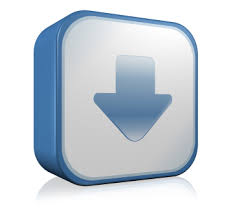
Subscribe to:
Comments (Atom)

