Today we are providing best free color tools for designers. Color is main section of web design, it describes the whole nature of websites. Visit this list and select the best color for your websites.
List of CSS, jQuery And PHP Scripts
CSS HTML jQuery PHP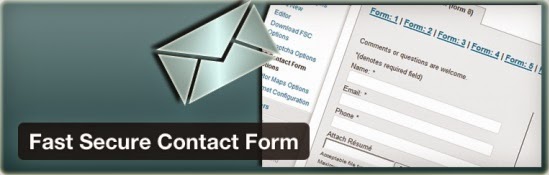
Top CSS Scripts :
CSS Tab Designer is a unique and easy to use software to help you design css-based lists and tabs visually and without any programming knowledge required!
2) labs.syropia
A Collection of CSS and Jquery Experiments by Collin Henderson.This clean CSS horizontal menu contains tabs with text that shift downwards slightly when the mouse rolls over it. And just for demonstration, it shows how to make the bottom corners of each tab rounded using both CSS3 and Mozilla’s proprietary declarations for rounded corners.
5) coda-slider
If you're looking for the jQuery plugin called Coda-Slider, you can find the latest demo page and download package here. As for documentation6) jtip
The Jquery Tool Tip - Cody Lindley - Roll over a question mark: Password ? User ID ? Try adjusting the browser window so the links in the paragraphs below.....Tabbed areas are lovely, but when you start getting to more than 3 or 4 different tabs, they start to get a little crowded and it makes sense to provide alternative navigation of them.
One of the most common JavaScript effects is fading elements and text in and out. Fortunately, it isn’t very difficult to script and doesn’t require a JavaScript framework. This tutorial walks through creating a well-coded standalone fading script.
a simple jQuery plugin I wrote recently which allows you to create a simple drop down menu, utilisinghoverIntent, and
jQuery’s own slideUp and slideDown effects. You can also set the orientation of the drop down depending if your navigation is horizontal (default) or vertical, and set the duration and easing method of both slideUp and slideDown on initiation of the plugin.
This is a simple Accordion menu done in JQuery. Links with subitems under them will expand the submenu when clicked
11) Image jQuery
Then using jQuery to manipulate the image CSS rules we can stretch the image to fit the browser but keep the image in proportion.Fast Secure Contact Form PHP Script allows a user to easily create and add contact forms to a web page. The form will let the user send emails to a site's admin.
13) formmailpage
Tectite FormMail is a PHP form to email processor for all HTML web forms, and is ideal for spam-free .... A form is a part of a web page displayed in a browser.14) PHP pagination
Using jQuery PHP and MySQL a complete drag and drop script that ... A useful and raw PHP pagination script that could be adapted in to a......More than 100 Keyboard Shortcuts must Know
key windows Windows TipsMore than 100 Keyboard Shortcuts must Know:
We are sharing More than 100 Keyboard Shortcuts which must know for your regular computer Use. These short codes can help you to open many of regular use of key stokes with just short cut code. No need to navigate the process of steps to open a window or a tool or screenshots, typing, know properties, kill, help, shutdown, from your desktop or laptop. We shared windows local and remote tricks following.
Keyboard Shortcuts (Microsoft Windows)
1. CTRL+C (Copy)
2. CTRL+X (Cut)
3. CTRL+V (Paste)
4. CTRL+Z (Undo)
5. DELETE (Delete)
7. CTRL while dragging an item (Copy the selected item)
8. CTRL+SHIFT while dragging an item (Create a shortcut to the selected item)
9. F2 key (Rename the selected item)
10. CTRL+RIGHT ARROW (Move the insertion point to the beginning of the next word)
11. CTRL+LEFT ARROW (Move the insertion point to the beginning of the previous word)
12. CTRL+DOWN ARROW (Move the insertion point to the beginning of the next paragraph)
13. CTRL+UP ARROW (Move the insertion point to the beginning of the previous paragraph)
14. CTRL+SHIFT with any of the arrow keys (Highlight a block of text)
SHIFT with any of the arrow keys (Select more than one item in a window or on the desktop, or select text in a document)
15. CTRL+A (Select all)
16. F3 key (Search for a file or a folder)
17. ALT+ENTER (View the properties for the selected item)
18. ALT+F4 (Close the active item, or quit the active program)
19. ALT+ENTER (Display the properties of the selected object)
20. ALT+SPACEBAR (Open the shortcut menu for the active window)
21. CTRL+F4 (Close the active document in programs that enable you to have multiple documents opensimultaneously)
22. ALT+TAB (Switch between the open items)
23. ALT+ESC (Cycle through items in the order that they had been opened)
24. F6 key (Cycle through the screen elements in a window or on the desktop)
25. F4 key (Display the Address bar list in My Computer or Windows Explorer)
26. SHIFT+F10 (Display the shortcut menu for the selected item)
27. ALT+SPACEBAR (Display the System menu for the active window)
28. CTRL+ESC (Display the Start menu)
29. ALT+Underlined letter in a menu name (Display the corresponding menu) Underlined letter in a command name on an open menu (Perform the corresponding command)
30. F10 key (Activate the menu bar in the active program)
31. RIGHT ARROW (Open the next menu to the right, or open a submenu)
32. LEFT ARROW (Open the next menu to the left, or close a submenu)
33. F5 key (Update the active window)
34. BACKSPACE (View the folder onelevel up in My Computer or Windows Explorer)
35. ESC (Cancel the current task)
36. SHIFT when you insert a CD-ROMinto the CD-ROM drive (Prevent the CD-ROM from automatically playing)
Dialog Box - Keyboard Shortcuts
1. CTRL+TAB (Move forward through the tabs)
2. CTRL+SHIFT+TAB (Move backward through the tabs)
3. TAB (Move forward through the options)
4. SHIFT+TAB (Move backward through the options)
5. ALT+Underlined letter (Perform the corresponding command or select the corresponding option)
6. ENTER (Perform the command for the active option or button)
7. SPACEBAR (Select or clear the check box if the active option is a check box)
8. Arrow keys (Select a button if the active option is a group of option buttons)
9. F1 key (Display Help)
10. F4 key (Display the items in the active list)
11. BACKSPACE (Open a folder one level up if a folder is selected in the Save As or Open dialog box)
Microsoft Natural Keyboard Shortcuts
1. Windows Logo (Display or hide the Start menu)
2. Windows Logo+BREAK (Display the System Properties dialog box)
3. Windows Logo+D (Display the desktop)
4. Windows Logo+M (Minimize all of the windows)
5. Windows Logo+SHIFT+M (Restorethe minimized windows)
6. Windows Logo+E (Open My Computer)
7. Windows Logo+F (Search for a file or a folder)
8. CTRL+Windows Logo+F (Search for computers)
9. Windows Logo+F1 (Display Windows Help)
10. Windows Logo+ L (Lock the keyboard)
11. Windows Logo+R (Open the Run dialog box)
12. Windows Logo+U (Open Utility Manager)
13. Accessibility Keyboard Shortcuts
14. Right SHIFT for eight seconds (Switch FilterKeys either on or off)
15. Left ALT+left SHIFT+PRINT SCREEN (Switch High Contrast either on or off)
16. Left ALT+left SHIFT+NUM LOCK (Switch the MouseKeys either on or off)
17. SHIFT five times (Switch the StickyKeys either on or off)
18. NUM LOCK for five seconds (Switch the ToggleKeys either on or off)
19. Windows Logo +U (Open Utility Manager)
20. Windows Explorer Keyboard Shortcuts
21. END (Display the bottom of the active window)
22. HOME (Display the top of the active window)
23. NUM LOCK+Asterisk sign (*) (Display all of the subfolders that are under the selected folder)
24. NUM LOCK+Plus sign (+) (Display the contents of the selected folder)
MMC Console keyboard shortcuts
1. SHIFT+F10 (Display the Action shortcut menu for the selected item)
2. F1 key (Open the Help topic, if any, for the selected item)
3. F5 key (Update the content of all console windows)
4. CTRL+F10 (Maximize the active console window)
5. CTRL+F5 (Restore the active console window)
6. ALT+ENTER (Display the Properties dialog box, if any, for theselected item)
7. F2 key (Rename the selected item)
8. CTRL+F4 (Close the active console window. When a console has only one console window, this shortcut closes the console)
Remote Desktop Connection Navigation
1. CTRL+ALT+END (Open the Microsoft Windows NT Security dialog box)
2. ALT+PAGE UP (Switch between programs from left to right)
3. ALT+PAGE DOWN (Switch between programs from right to left)
4. ALT+INSERT (Cycle through the programs in most recently used order)
5. ALT+HOME (Display the Start menu)
6. CTRL+ALT+BREAK (Switch the client computer between a window and a full screen)
7. ALT+DELETE (Display the Windows menu)
8. CTRL+ALT+Minus sign (-) (Place a snapshot of the active window in the client on the Terminal server clipboard and provide the same functionality as pressing PRINT SCREEN on a local computer.)
9. CTRL+ALT+Plus sign (+) (Place asnapshot of the entire client window area on the Terminal server clipboardand provide the same functionality aspressing ALT+PRINT SCREEN on a local computer.)
-->
Microsoft Internet Explorer Keyboard Shortcuts
1. CTRL+B (Open the Organize Favorites dialog box)
2. CTRL+E (Open the Search bar)
3. CTRL+F (Start the Find utility)
4. CTRL+H (Open the History bar)
5. CTRL+I (Open the Favorites bar)
6. CTRL+L (Open the Open dialog box)
7. CTRL+N (Start another instance of the browser with the same Web address)
8. CTRL+O (Open the Open dialog box,the same as CTRL+L)
9. CTRL+P (Open the Print dialog box)
10. CTRL+R (Update the current Web page)
11. CTRL+W (Close the current window)
If you like this Tips, then you are most welcome to share this post with your friends. Thank you!!!
PC Emulator: Test and Learn Linux Commands in Web Browser
Internet Linux or Unix Operating system Simulator ToolsIf you want to learn Linux / Unix command but don't want to install it, here is something interesting for you.
"PC Emulator" created by "Fabrice Bellard" allows you to test Linux commands in your favorite web browser. No need to install Linux, Click on window and wait for # command line, OR simply open the URL in browser and test desired Linux commands.- PC Emulator
- Firefox 4.x
- Chrome 11
- Opera 11.11
- Internet Explorer 9
Start Testing Linux in Browser
Related Information :
Cygwin: (Get that Linux feeling - on Windows) a large collection of GNU and Open Source tools which provide functionality similar to a Linux distribution on Windows.
Install it by running setup-x86.exe (32-bit installation) or setup-x86_64.exe (64-bit installation).
28 Essential Apps For Your Android Phone - Must Have
android apps Top List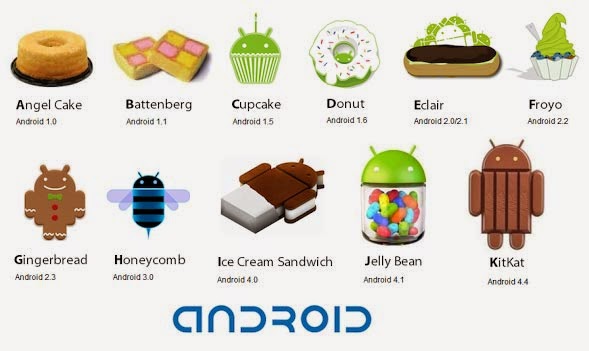
We run down a list of the ten best and most popular Android apps for you to download in 2015.
Security :- Download : AVG Antivirus Android App
- Download: 360 Mobile Safe android App
Backups
3) Go Backup & restore Pro: Go Backup is an all-in-one app that backs up your data. It can backup your phone contacts, messages, call log, and also the applications installed with app data to your SD Card. You can restore full backup or select what to restore manually.
- Download: Go Backup & restore Pro android App
You can backup apps & contacts & SMS & Call logs & Bookmarks & Calendars to the SD card/Google Drive/Gmail. You will never lose your data again!
Communication
5) Facebook: which allows you to communicate with your friends, family and clients right from your Phone. With the Facebook Android App, you can send messages to anybody on your friends’ list anytime, and you can do real-time chat too.
The app also gives you the option to update your status and photos. It also syncs your Phone contacts with Facebook friends and shows Facebook data in your Contact.
- Download: Facebook android App
Other features of this app include Tweets, Retweets, the Follow option, photo and link sharing, and direct messages to your Followers.
- Download: Twitter android App
- Download: XDA android App
As long as both phones are Viber-enabled and have a data or Wi-Fi connection, then you can make free calls and send messages for free. You can also share photos and videos to your Viber Contacts for free.
- Download: Viber android App
Browsers
It also helps you to save your data bandwidth using Unique Compression Technology. Like Firefox and Chrome, it has the tab functionality to open multiple tabs at the same time.
- Download: Opera Mini android App
UC Browser uses Cloud Acceleration technique to load webpages immediately. You can download files through UC Browser at high speeds.
- Download: UC Browser android App
11) Dolphin Browser HD: Dolphin Browser HD is a rich full-feature browser for Android. It gives you most advanced features and plugin integration that no other Android browser gives. Its range of features include Voice Navigation, Gesture Control, Add-Ons, Speed Dial, Tabbed Browsing and Sidebars.
- Download: Dolphin Browser HD android App
12) ROM Toolbox: ROM Toolbox is a must-have Android App for rooted users, it gives you many options to tweak your phone. In Personalization, you can change your system font, download boot animations, and download ThemeChooser themes. In Performance Pane, you can tweak your system’s CPU sliders, edit and tweak build.prop, boost your SD card browsing and get memory management.
There are also options like downloading and installing ROMs, make ROM’s backup and wipe Dtat / Cache / Dalvik Cache Partition directly from the ROM Toolbox Interface.
- Download: ROM Toolbox android App
13) Battery Defender – Battery Saver: Battery Defender is the most effective app to extend your battery life. It is not as complex as other apps in the same category, apps like Juice Defender and Easy Battery Saver. It just gives you the option to enable or disable Battery saving, and it works really well on my phone.
It disables unnecessary processes and apps running in the background and stops Wi-Fi Connectivity when not in use or when the screen is off.
- Download: Google Reader Clone | News+ android App
15) Olive Office Premium: Olive Office Premium is a free Android App that lets you view and edit documents like Word, PPT, XLS files and you can also read PDF files on it. Most other apps of this category are premium apps even though they offer generally the same features.
- Download: Olive Office Premium android App
16) Portable Wi-Fi hotspot: Simple application to Turn on Portable Wi-Fi hotspot and share Mobile Data Internet to Other Wi-Fi Devices like other mobiles, Laptops, Tablets through Wi-Fi, Improve your mobile computing experience. Before running the application configuration is required.
SETTING: Settings->More..->Tethering & portable hotspot->Set up Wi-Fi hotspot
You can change the name of your phone's Wi-Fi network name (SSID) and secure its Wi-Fi network when it's acting as a portable hotspot.
- Download: Portable Wi-Fi hotspot android App
Launchers
- Download: Go Launcher android App
18) QQLauncher: QQ Launcher is another launcher which is made to look like MIUI Launcher. The recent update in QQ Launcher includes ThemeSupport, and other features like built-in locker and widgets. The launcher has a beautiful and attractive layout with many transition effects to choose from.
- Download: QQLauncher android App
Entertainment
19) Music Paradise: Using Music Paradise, you can download free music right onto your Android device. All you have to do is Search for the Music or Album terms, then download the desired music.
It also has an built-in music player which lets you listen to downloaded music right from the same Interface. You can listen to music while downloading other music on the same Interface.
- Download: Music Paradise android App
20) Zedge: Zedge is a popular site to download Phone stuff like Wallpapers, Ringtones, Notification sounds, Live Wallpapers etc for your android phone. There are 7.5 million free downloadable item to be downloaded in the app and you can preview wallpapers or listen to audio materials first before downloading.
If you are an app maker yourself, you can also sign in and upload your app right from the Zedge App.
- Download: ZEDGE Ringtones & Wallpapers android App
21) Mobile9: Mobile9 is similar to Zedge but it offers more than Zedge. Along with ringtones and wallpapers, it also gives you the option of downloading apps, launchers and themes into your phone. You need to register and sign in first before using the app. It has huge database of downloads for almost every phone. It automatically detects your phone and shows the stuff which is compatible for your Phone.
- Download: Mobile9 android App
Photography
22) Instagram: Instagram is available on Android! This app lets you apply a variety of photo filters and effects after capturing photos within the app before you share it with other Instagram users.
The most popular feature is the app which gives you the ability to create photos with the Tilt-Shift effect.
- Download: Instagram android App
- Download: Little Photo android App
Games
- Download: Subway Surfers android App
25) Temple Run: In every treasure hunting adventure movie there’s one scene in which the plucky hero finally gets his hands on the treasure but then has to navigate a maze of booby traps in order to get out alive. Temple Run is this scene and nothing else. There are few other versions available like Temple Run 2, Temple Run 3
- Download: Temple Run android App
- Download: Candy Crush Saga android App
Kids Fun :
27) Talking Tom: Tom is your pet cat, that responds to your touch and repeats everything you say with a funny voice.
You can pet him, poke him or grab his tail. Record your own videos of Tom, save them to your library, share them on YouTube & Facebook or send them by email.
- Download: Talking Tom android App
If you get Ben to his laboratory however, he becomes as happy as a puppy. There you can do chemistry experiments by mixing a combination of two test tubes together and see the hilarious reactions.
- Download: Talking Ben android App
Please Comments if I missed any Best Apps, so we can add here in Top List
Subscribe to:
Posts (Atom)












