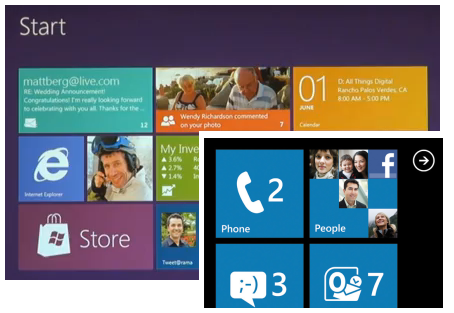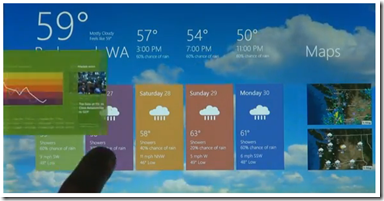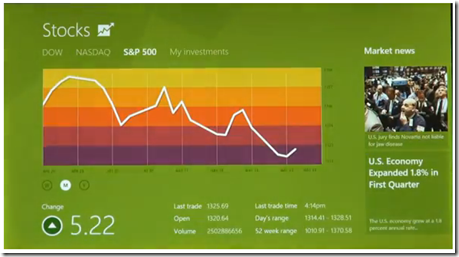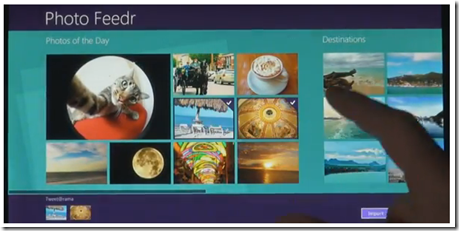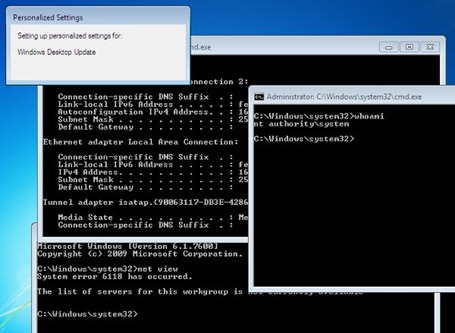How to Download Microsoft Windows 8 build 6.1.7850.0.winmain_win8m1.100922-1508_x86fre_client-enterprise_en-us.iso.
Windows 8 apps store was the secret project that will be launched once the Windows 8 is out from Microsoft but there is another thing that has been leaked in the web about the first build of Windows 8 leaked by Neowin. and this was a surprise release and will be free to download soon.
Download Windows 8
Windows 8 build 6.1.7850.0.winmain_win8m1.100922-1508_x86fre_client-enterprise_en-us.iso.











the link will be provided soon for Windows 8
Windows 8 was the version of OS from Microsoft which might be released for the Public in 2012 but there was a release date much earlier but here are the changes was seen in the in Windows 8
An App Store with support for .appx apps. Windows 8 and Windows Phone 8 are likely to run the same apps.
Metro UI for tablets as well as a new Immersive UI. There will be an Immersive UI version of IE too.
Multi-platform support. Think like how OS X is a superset of iOS. Windows 8 will also support ARM processors.
Cloud integration. Leaked screenshots so far show Windows Live integration in the taskbar.
A Windows Phone 7 Metro inspired login screen.
Auto Aero Glass colorization based on Desktop Background colors.
A new PDF Reader based on Metro and .appx
Ribbon in Windows Explorer
Download Leaked Microsoft Windows 8 Build 7850
Download Windows 8 Build 7850 Leaked [Torrent]



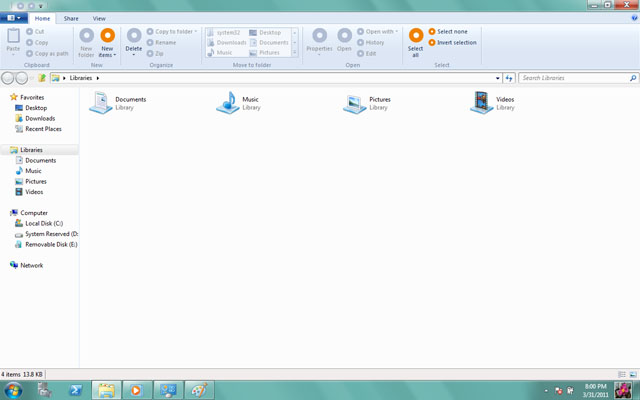
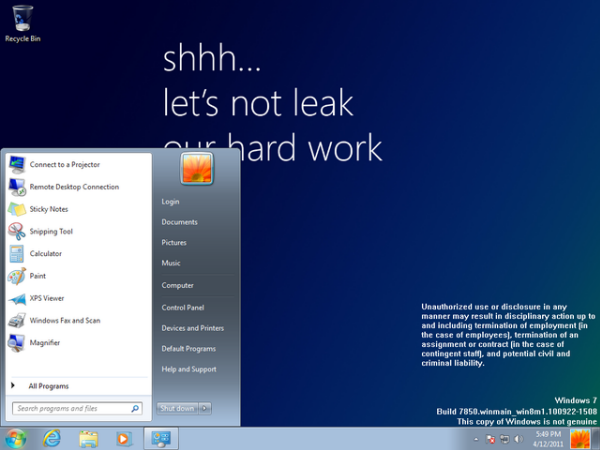



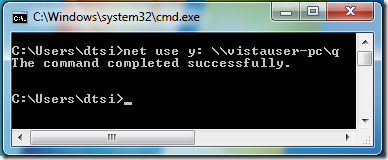

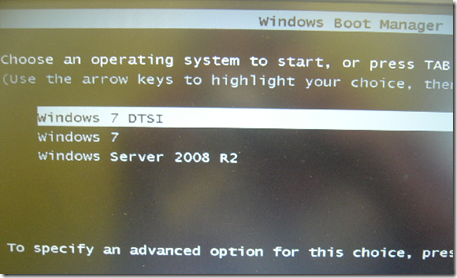
![image_thumb_3[1]](https://blogger.googleusercontent.com/img/b/R29vZ2xl/AVvXsEg7KC8k_Pyg6F0lqqF1Uw5elYAVDgdL414jyEOdPrym9xqnsm3kipOuJSKscGcpm_cI_UD-imtYpjn5YD1buXTtsOtDkDy9cPDUbowmr9Fma1XG-1G4YWxcWEtYn8gmjQ5wEg-RL6H-rQU/?imgmax=800)