Booting is the so called “bootstrapping” that processes and starts the OS (operating system) when the user turns on the computer. A boot sequence is the initial group of operations that the computer operates.
In Windows Server, 7 and Vista the bootloader file contains the necessary information is located in [root directory]\bootmgr. For Windows XP, the file is \ntldr.
Bcdedit is a powerful tool that Windows Vista, 7 and Server 2008 uses to manage the boot entry option value in the Windows boot configuration data store (BCD).
Easiest way to edit the boot loader entry namesOpen your Command Interpreter > Win + R > and type “cmd.exe” > and use the following command
| bcdedit /set {current} description "any name" |
Note: It is important to backup the bcd entries first:
| bcdedit /export c:\savebcdentry |
| bcdedit /import c:\savebcdentry |
| Microsoft Windows [Version 6.0.6001] Copyright (c) 2006 Microsoft Corporation. All rights reserved. C:\Windows\system32>bcdedit Windows Boot Manager -------------------- identifier {bootmgr} device partition=C: description Windows Boot Manager locale en-US inherit {globalsettings} default {current} resumeobject {e6317784-92a2-11df-a5ba-ab1b23d1ff42} displayorder {current} toolsdisplayorder {memdiag} timeout 30 Windows Boot Loader ------------------- identifier {current} device partition=C: path \Windows\system32\winload.exe description Microsoft Windows Vista locale en-US inherit {bootloadersettings} recoverysequence {572bcd55-ffa7-11d9-aae0-0007e994107d} recoveryenabled Yes osdevice partition=C: systemroot \Windows resumeobject {e6317784-92a2-11df-a5ba-ab1b23d1ff42} nx OptIn Windows Boot Loader ------------------- identifier {a1d5593a-5b7-11e0-9e3c-d0a2d26a53be} device partition=E: path \Windows\system32\winload.exe description dummy OS locale en-US inherit {bootloadersettings} recoverysequence {572bcd55-ffa7-11d9-aae0-0007e994107d} recoveryenabled Yes osdevice partition=C: systemroot \Windows resumeobject {e6317784-92a2-11df-a5ba-ab1b23d1ff42} nx OptIn C:\Windows\system32> |
bcdedit /delete {a1d3593a-5b7-11e0-9e3c-d0a2d26a53be}
For more detailed information from Microsoft, read here..
http://WindowsForUs.com?bcdeditms3
Thanks for reading the guide!
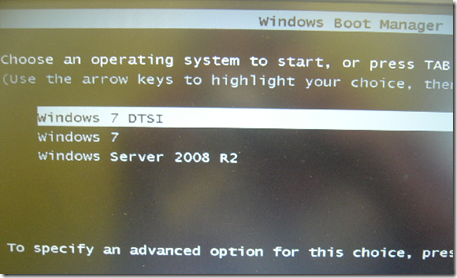

No comments