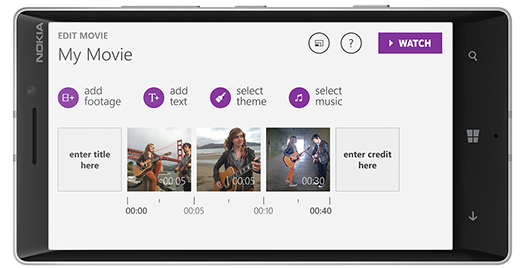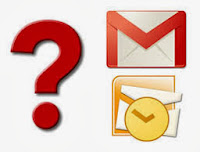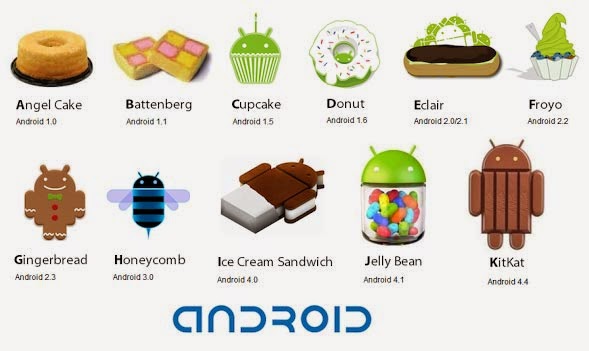
We run down a list of the ten best and most popular Android apps for you to download in 2015.
Security :- Download : AVG Antivirus Android App
- Download: 360 Mobile Safe android App
Backups
3) Go Backup & restore Pro: Go Backup is an all-in-one app that backs up your data. It can backup your phone contacts, messages, call log, and also the applications installed with app data to your SD Card. You can restore full backup or select what to restore manually.
- Download: Go Backup & restore Pro android App
You can backup apps & contacts & SMS & Call logs & Bookmarks & Calendars to the SD card/Google Drive/Gmail. You will never lose your data again!
Communication
5) Facebook: which allows you to communicate with your friends, family and clients right from your Phone. With the Facebook Android App, you can send messages to anybody on your friends’ list anytime, and you can do real-time chat too.
The app also gives you the option to update your status and photos. It also syncs your Phone contacts with Facebook friends and shows Facebook data in your Contact.
- Download: Facebook android App
Other features of this app include Tweets, Retweets, the Follow option, photo and link sharing, and direct messages to your Followers.
- Download: Twitter android App
- Download: XDA android App
As long as both phones are Viber-enabled and have a data or Wi-Fi connection, then you can make free calls and send messages for free. You can also share photos and videos to your Viber Contacts for free.
- Download: Viber android App
Browsers
It also helps you to save your data bandwidth using Unique Compression Technology. Like Firefox and Chrome, it has the tab functionality to open multiple tabs at the same time.
- Download: Opera Mini android App
UC Browser uses Cloud Acceleration technique to load webpages immediately. You can download files through UC Browser at high speeds.
- Download: UC Browser android App
11) Dolphin Browser HD: Dolphin Browser HD is a rich full-feature browser for Android. It gives you most advanced features and plugin integration that no other Android browser gives. Its range of features include Voice Navigation, Gesture Control, Add-Ons, Speed Dial, Tabbed Browsing and Sidebars.
- Download: Dolphin Browser HD android App
12) ROM Toolbox: ROM Toolbox is a must-have Android App for rooted users, it gives you many options to tweak your phone. In Personalization, you can change your system font, download boot animations, and download ThemeChooser themes. In Performance Pane, you can tweak your system’s CPU sliders, edit and tweak build.prop, boost your SD card browsing and get memory management.
There are also options like downloading and installing ROMs, make ROM’s backup and wipe Dtat / Cache / Dalvik Cache Partition directly from the ROM Toolbox Interface.
- Download: ROM Toolbox android App
13) Battery Defender – Battery Saver: Battery Defender is the most effective app to extend your battery life. It is not as complex as other apps in the same category, apps like Juice Defender and Easy Battery Saver. It just gives you the option to enable or disable Battery saving, and it works really well on my phone.
It disables unnecessary processes and apps running in the background and stops Wi-Fi Connectivity when not in use or when the screen is off.
- Download: Google Reader Clone | News+ android App
15) Olive Office Premium: Olive Office Premium is a free Android App that lets you view and edit documents like Word, PPT, XLS files and you can also read PDF files on it. Most other apps of this category are premium apps even though they offer generally the same features.
- Download: Olive Office Premium android App
16) Portable Wi-Fi hotspot: Simple application to Turn on Portable Wi-Fi hotspot and share Mobile Data Internet to Other Wi-Fi Devices like other mobiles, Laptops, Tablets through Wi-Fi, Improve your mobile computing experience. Before running the application configuration is required.
SETTING: Settings->More..->Tethering & portable hotspot->Set up Wi-Fi hotspot
You can change the name of your phone's Wi-Fi network name (SSID) and secure its Wi-Fi network when it's acting as a portable hotspot.
- Download: Portable Wi-Fi hotspot android App
Launchers
- Download: Go Launcher android App
18) QQLauncher: QQ Launcher is another launcher which is made to look like MIUI Launcher. The recent update in QQ Launcher includes ThemeSupport, and other features like built-in locker and widgets. The launcher has a beautiful and attractive layout with many transition effects to choose from.
- Download: QQLauncher android App
Entertainment
19) Music Paradise: Using Music Paradise, you can download free music right onto your Android device. All you have to do is Search for the Music or Album terms, then download the desired music.
It also has an built-in music player which lets you listen to downloaded music right from the same Interface. You can listen to music while downloading other music on the same Interface.
- Download: Music Paradise android App
20) Zedge: Zedge is a popular site to download Phone stuff like Wallpapers, Ringtones, Notification sounds, Live Wallpapers etc for your android phone. There are 7.5 million free downloadable item to be downloaded in the app and you can preview wallpapers or listen to audio materials first before downloading.
If you are an app maker yourself, you can also sign in and upload your app right from the Zedge App.
- Download: ZEDGE Ringtones & Wallpapers android App
21) Mobile9: Mobile9 is similar to Zedge but it offers more than Zedge. Along with ringtones and wallpapers, it also gives you the option of downloading apps, launchers and themes into your phone. You need to register and sign in first before using the app. It has huge database of downloads for almost every phone. It automatically detects your phone and shows the stuff which is compatible for your Phone.
- Download: Mobile9 android App
Photography
22) Instagram: Instagram is available on Android! This app lets you apply a variety of photo filters and effects after capturing photos within the app before you share it with other Instagram users.
The most popular feature is the app which gives you the ability to create photos with the Tilt-Shift effect.
- Download: Instagram android App
- Download: Little Photo android App
Games
- Download: Subway Surfers android App
25) Temple Run: In every treasure hunting adventure movie there’s one scene in which the plucky hero finally gets his hands on the treasure but then has to navigate a maze of booby traps in order to get out alive. Temple Run is this scene and nothing else. There are few other versions available like Temple Run 2, Temple Run 3
- Download: Temple Run android App
- Download: Candy Crush Saga android App
Kids Fun :
27) Talking Tom: Tom is your pet cat, that responds to your touch and repeats everything you say with a funny voice.
You can pet him, poke him or grab his tail. Record your own videos of Tom, save them to your library, share them on YouTube & Facebook or send them by email.
- Download: Talking Tom android App
If you get Ben to his laboratory however, he becomes as happy as a puppy. There you can do chemistry experiments by mixing a combination of two test tubes together and see the hilarious reactions.
- Download: Talking Ben android App
Please Comments if I missed any Best Apps, so we can add here in Top List