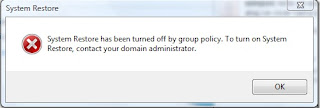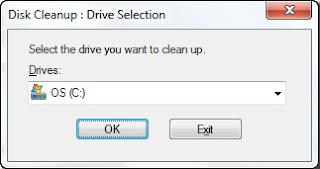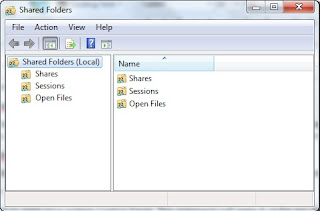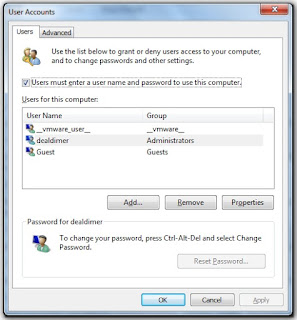Sample Error Log :
[Critical] From: BSM@cellsrv01.in.com "backup_spec_01” Time: 8/16/2014
[61:12500] cannot connect to inet for getting file system list on host" winclnt01.in.com".
[61:12500] cannot connect to inet for getting file system list on host" winclnt01.in.com".
Reason may Caused by:
Host may be down or Data protector client services (Inet) down.
Resolution :
Troubleshooting steps for Windows clients are as follows:1. Check if the client (i.e. winclnt01.in.com in above error) is pinging from the cell manager, if not check the issue with platform team.
2. If the server is pinging, telnet the client using port 5555
#Telnet <Client name> 5555(eg: #telnet 5555 cellsrv01.in.com)
3. If the telnet failed, login to the windows client and check whether “Data protector Inet” service is running or not. If not start the “Data Protector Inet” service, Just by right clicking the service and restart it.
4. If the Data protector service is not listed in the “services.msc”, the DP agent might be removed from the client. Push the DP agents on this client from cell server.
5. If the telnet failed using port 5555 even data protector service running, check with platform team to open the port.
1. Follow the steps 1 and 2 as explained above.
2. If the telnet failed, login to the UNIX client and check for the Omni entries in /etc/services and /etc/inetd.conf using the commands below. If not found, DP client needs to be reinstalled.
[root@unxclnt01:/root]
# egrep omni /etc/services
omni 5555/tcp # DATA-PROTECTOR
[root@unxclnt01:/root]
# egrep omni /etc/inetd.conf
omni stream tcp nowait root /opt/omni/lbin/inet inet -log /var/opt/omni//log/inet.log
3. Check if the port 5555 is listening using the command below. If not, raise a request to platform team to enable the port and start the inetd daemon.
[root@unxclnt01:/root] # netstat -an | grep 5555
tcp 0 0 *.5555 *.* LISTEN
4. Check if the ‘inetd’ daemon is running, if not start it using the below commands:
[root@unxclnt01:/root] # ps -ef | grep inetd
root 2144 1 0 Aug 10 ? 7:20 /usr/sbin/inetd
# /etc/inetd –s
Follow above steps to Solve iNet issue easily .. Good Day..:)

![Zero KB Archive backup from a Specified Linux [Resolved] Zero KB Archive backup from a Specified Linux [Resolved]](https://blogger.googleusercontent.com/img/b/R29vZ2xl/AVvXsEhYQMKn0Muz6-JkR6EQHPoULe-d7fX_jREOauxfLTh4Ggig9YW4aTbHlJSOFQlg5-KsXQQvIgduYykOX-xwuyu7xamKH2QWSyNzasCWD8NQy1Qg3KrHvwfZR_mHZjvgXTGLIbHmSxDR-Os/s1600/HP-Data_protector-backup-tool.png)