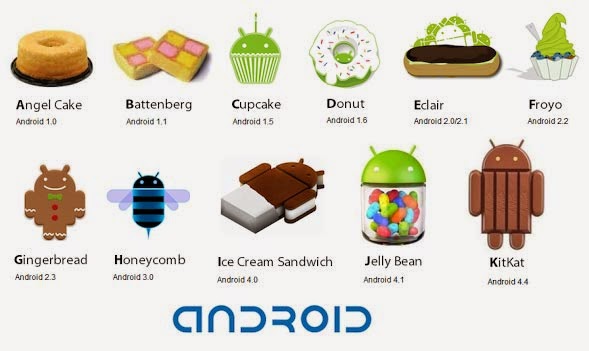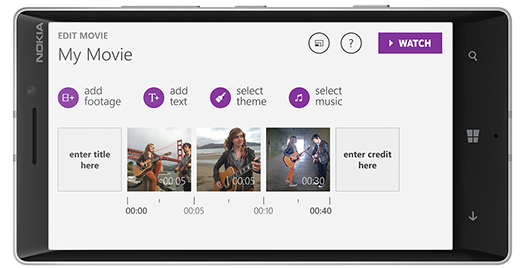Google announced the Android 5.0 Lollipop, the
latest major version of the company’s mobile operating system, last week, along with the highly anticipated
Nexus 6 smartphone, Nexus 9 tablet and a new streaming video device called the Nexus Player.
The Android 5.0 Lollipop, which was first showcased at the Google I/O conference in June as Android L, comes with many new features, such as a new material design user interface and updated notification functions. The new Android version is expected to be available for older Nexus models, including the Nexus 5, Nexus 7, Nexus 10 and Google Play Edition devices.
Here are five new key features of the Android 5.0 Lollipop:1. WebView
WebView allows third party applications to display web content without launching the browser. The feature makes the update process independent from the update schedule of original equipment manufacturers, making it convenient for users of devices whose OEMs are slow in rolling out updates.
2. Multi-User Support for Phones
The new Android 5.0 Lollipop offers multi-user support, which was only available for tablets, for phones. The first user of the phone will be the owner of the device and this person can decide if others can use the handset. The feature allows every profile to have its own welcome screen, application settings and wallpapers, and users can switch profiles by pressing the head button on the top right corner of the screen.
3. Application Pinning
Users of Android 5.0 Lollipop can lock any running application by applying a pin number or pattern. If the owner of the device has any protections enabled on the device, other users cannot access other apps without breaching the phone's security system.
4. Application Back Up
Users will now be able to transfer all relevant settings and apps to new Android devices through Near Field Communication at the time of initial login. Apps that are to be downloaded will be displayed as gray-colored icons, which will launch the Play Store listing when tapped.
5. Two Factor Authentication from Initial Login
Users will now be able to enter the time-sensitive security code right on the login screen itself. In previous versions of the OS, the account login screen used to open up a browser window to let users enter the code.