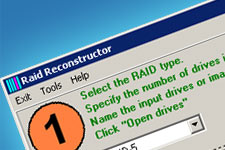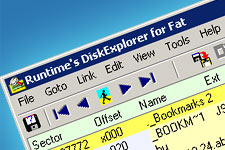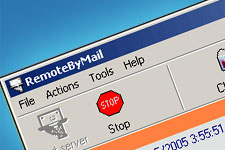When you click the "Add/Remove Windows Components" button in the Add/Remove Programs applet, the following error message is displayed:
Setup was unable to load the master information file
When you press OK, the following error is seen:
The application could not be initialized
This error occurs if the file sysoc.inf is missing in the C:\Windows\Inf folder. Extracting a new copy of this file from XP CD-ROM should help. You may use MSCONFIG to extract the file.
Resolution
Extracting Sysoc.inf file from Windows XP CD-ROM
Insert the Windows XP CD in the drive.
Click Start/Run and type CMD
In the Command Prompt, type this line:
expand X:\i386\sysoc.in_ -r c:\windows\inf
Where X:\ is your CD-ROM drive letter. The above command assumes Windows is installed in C:\ drive. If not, change the drive letter / Path accordingly.
Example: expand H:\i386\sysoc.in_ -r g:\windows\inf
References
How to expand Windows XP files from the installation disk
To expand Windows XP files from the installation disk, use any one of the following methods:
Back to the top
Method 1: Use Expand File in Msconfig.exe
To use Expand File in Msconfig.exe, follow these steps:
Insert your Windows XP installation disk into your CD drive or DVD drive.
Click Start, click Run, type Msconfig, and then click OK.
On the General tab, click Expand File.
In the File to restore box, type the name of the file you want to expand. Or, to locate the file you want to replace, click Browse File, and then click Open.
In the Restore from box, type the path from which to restore the file. Or, to locate the source file you want to expand on your Windows XP installation disk, click Browse From, and then click Open.
If the Save file in box is not already populated from step 4, type the path to which you want the file to be restored. Or, to locate the destination folder you want to expand the file into, click Browse To, and then click OK.
Click Expand.
Back to the top
Method 2: Use Expand.exe at a command prompt
To use Expand.exe at a command prompt, follow these steps:
Insert your Windows XP installation disk into your CD drive or DVD drive.
Click Start, click Run, type Cmd, and then click OK.
Type cd\, and then press ENTER.
At the command prompt, type expand source destination, where source is the path to the file that you want to expand on the Windows XP installation disk, and destination is the path to the location where you want to save the file, and then press ENTER.
Back to the top
Method 3: Use Expand.exe from the Run line
To use Expand.exe from the Run line, follow these steps:
Insert your Windows XP installation disk into your CD drive or DVD drive.
Click Start, click Run, type expand source destination, where source is the path to the file that you want to expand on the Windows XP installation disk, and destination is the path to the location where you want to save the file, and then click OK.